Tech Support
Why Is My WiFi Disconnecting Frequently? Causes & Solutions
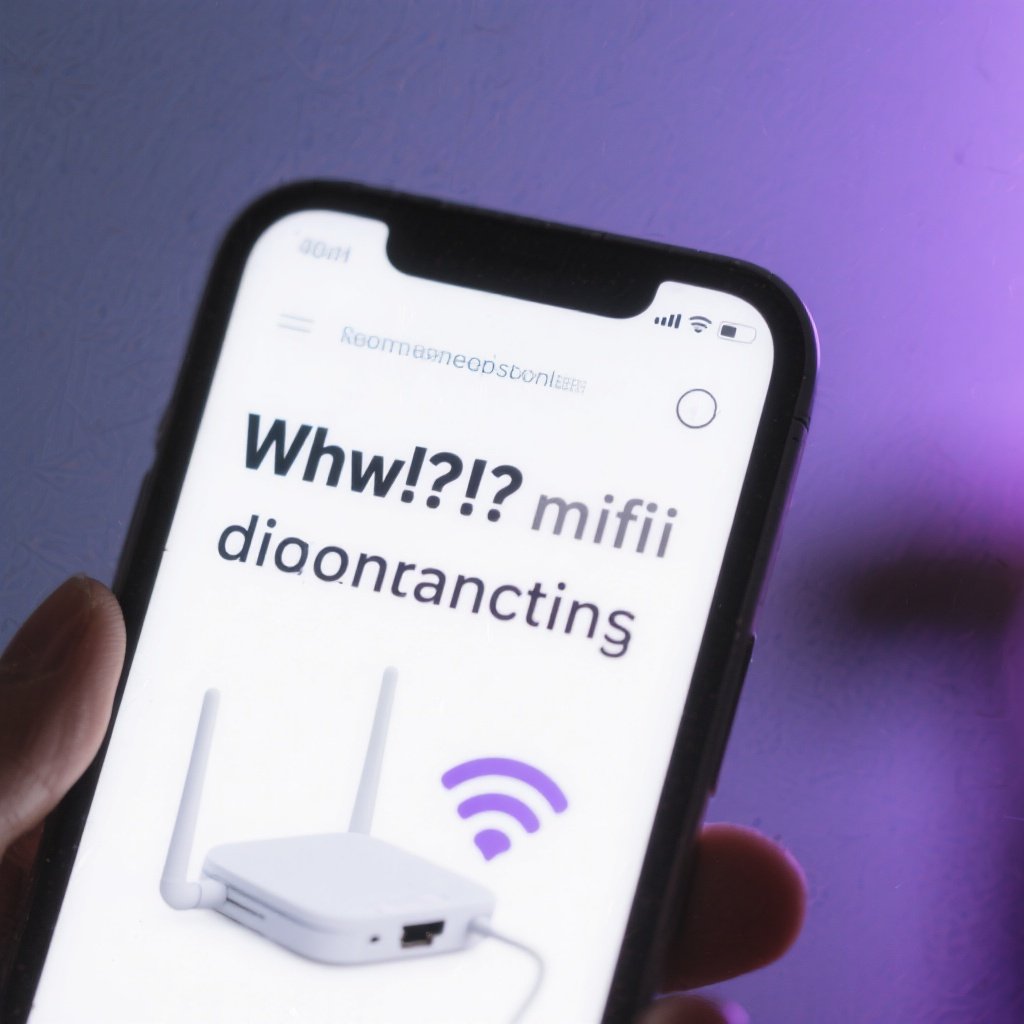
WiFi disconnecting frequently is the worst—like your internet’s playing hide-and-seek when you’re in the middle of a game or streaming binge! For PC users, a spotty WiFi connection can ruin everything from online gaming to video calls. Don’t chuck your router out the window just yet. This guide dives into why your WiFi keeps disconnecting frequently, how to fix it fast, and ways to keep your connection rock-solid. Let’s get your internet back on track!
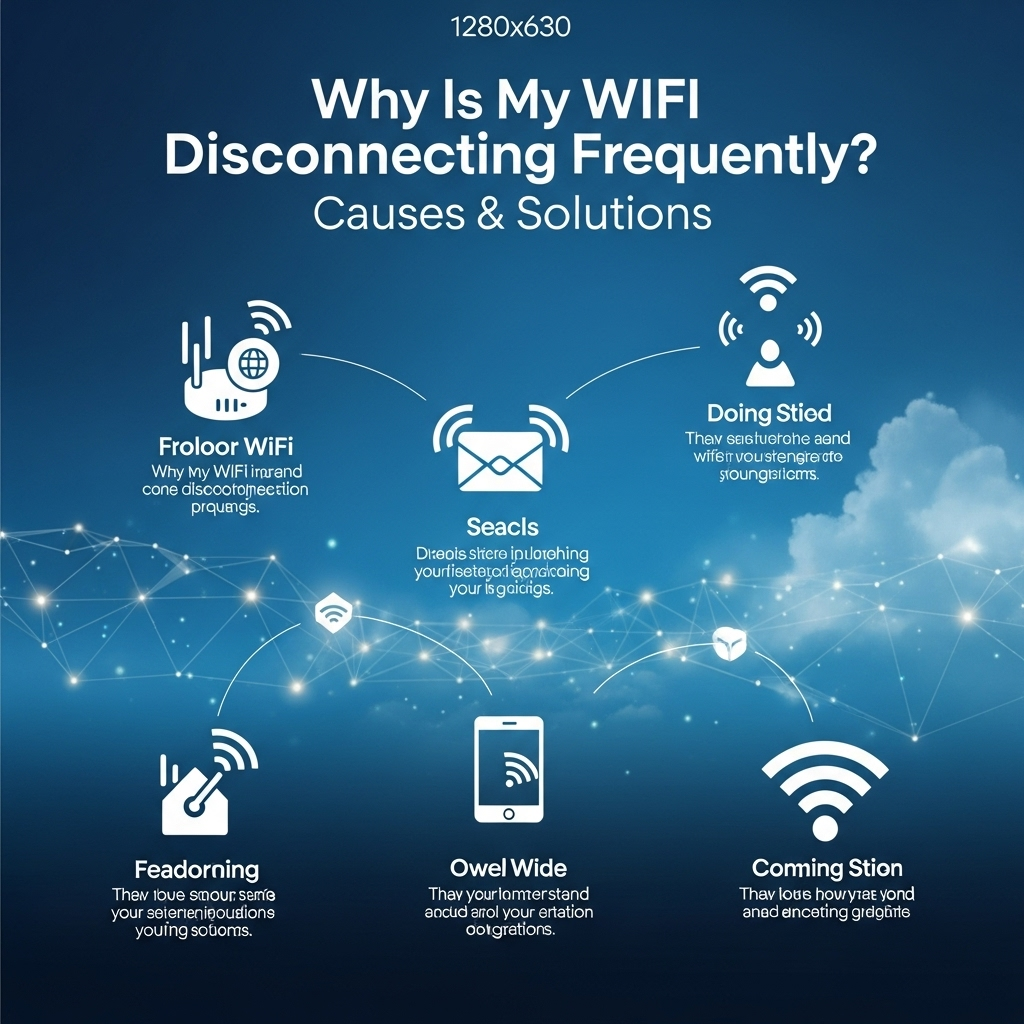
Key Takeaways
- Common Causes: Router issues, signal interference, outdated drivers, or network overload can cause WiFi to disconnect frequently.
- Quick Fixes: Restart your router, update drivers, change WiFi channels, or move closer to the router.
- Prevention Tips: Keep firmware updated, reduce interference, and optimize router placement.
- When to Seek Help: If fixes don’t work, contact your ISP or check for hardware faults.
Quick Answer: How to Fix WiFi Disconnecting Frequently
To stop WiFi from disconnecting frequently, restart your router, update your PC’s WiFi drivers, move closer to the router, and check for interference from other devices. These steps often fix the issue. If your WiFi still drops, dive into the detailed solutions below.
Why Does My WiFi Keep Disconnecting Frequently?
WiFi disconnecting frequently can happen for a bunch of reasons, from simple signal problems to tricky hardware issues. The good news? Most causes are fixable with a little know-how. Here’s why your WiFi might be cutting out:
Router or Modem Issues
Your router or modem might be acting up. If it’s old, overheating, or needs a reboot, it can cause WiFi to disconnect frequently. For example, a router that’s been on for weeks without a restart might struggle to keep a steady connection.
Signal Interference
Other devices like cordless phones, microwaves, or even your neighbor’s WiFi can mess with your signal. If your WiFi channel is crowded, it can lead to WiFi disconnecting frequently. Think of it like trying to talk in a noisy room—too much interference makes it hard to connect.
Outdated WiFi Drivers or Software
Your PC’s WiFi drivers help it talk to the router. If they’re outdated or corrupted, you might face WiFi disconnecting frequently. For instance, if you haven’t updated your Windows WiFi drivers in a year, they could be causing dropouts.
Weak Signal or Distance
If your PC is too far from the router or blocked by walls, the signal might be too weak, leading to WiFi disconnecting frequently. A PC in a basement far from the router might struggle to stay connected.
Network Overload
Too many devices on your WiFi can overload it, especially if you’re streaming, gaming, and downloading at once. This can cause WiFi to disconnect frequently as the router struggles to keep up.
Ready to fix your flaky connection? Let’s walk through the steps to stop WiFi from disconnecting frequently.
How to Fix WiFi Disconnecting Frequently
When your WiFi keeps disconnecting frequently, don’t stress—here’s a step-by-step guide to stabilize your connection:
Step 1: Restart Your Router and PC
Start with the classic fix—turn it off and on again. Unplug your router and modem for 30 seconds, then plug them back in and let them reboot. Restart your PC too. This clears glitches and can stop WiFi from disconnecting frequently. For example, a quick reboot might fix a router that’s been running non-stop for days.
Step 2: Move Closer to the Router
If your PC’s far from the router, move it closer or reposition the router to avoid walls or obstacles. A weak signal often causes WiFi to disconnect frequently. If you’re gaming in a room far from the router, try moving to a spot with a clearer line of sight. A WiFi extender can help—check TP-Link’s extender guide for setup tips.
Step 3: Update WiFi Drivers
Outdated drivers can cause WiFi to disconnect frequently. On your PC, go to Device Manager (Windows key + X, then select Device Manager), find your WiFi adapter under “Network adapters,” right-click, and choose “Update driver.” You can also download the latest drivers from your adapter’s manufacturer, like Intel or Realtek. Restart your PC after updating.
Step 4: Change WiFi Channel
Crowded WiFi channels can lead to interference and WiFi disconnecting frequently. Log into your router’s settings (usually by entering 192.168.0.1 or 192.168.1.1 in a browser—check your router’s manual for the address and password). Switch to a less crowded channel (like 1, 6, or 11 for 2.4 GHz). Tools like NetSpot can help you find the best channel.
Step 5: Reduce Network Overload
If too many devices are hogging your WiFi, it can cause WiFi to disconnect frequently. Disconnect unused devices like smart TVs or phones. If you’re gaming or streaming, pause downloads on other devices. You can also set up Quality of Service (QoS) in your router’s settings to prioritize your PC. Check Linksys’ QoS guide for help.
Still dropping? Let’s talk about preventing WiFi from disconnecting frequently in the future.
How to Prevent WiFi Disconnecting Frequently
Fixing WiFi disconnecting frequently is awesome, but keeping your connection steady is even better. Here’s how to prevent those annoying dropouts:
Keep Router Firmware Updated
An outdated router can cause WiFi to disconnect frequently. Check your router’s settings for firmware updates (look in the admin panel under “Firmware” or “Advanced”). Manufacturers like Netgear provide guides for updating. Set a reminder to check every few months.
Minimize Signal Interference
Keep your router away from devices like cordless phones, microwaves, or Bluetooth gadgets that can disrupt the signal. Place it high up, like on a shelf, to avoid interference and reduce frequent WiFi disconnecting. Avoid placing it near thick walls or metal objects.
Optimize Router Placement
Place your router in a central, open spot to improve signal strength. A weak signal can lead to WiFi disconnecting frequently, so avoid corners or closets. If your PC’s still too far, consider a WiFi extender or mesh system for better coverage.
Update Drivers Regularly
Keep your PC’s WiFi drivers updated to prevent WiFi from disconnecting frequently. Check for updates monthly in Device Manager or on your adapter’s manufacturer website. Setting automatic updates in Windows can make this easier.
Monitor Network Usage
Avoid overloading your WiFi with too many devices. Use your router’s settings to see connected devices and limit heavy users if needed. This keeps your network stable and reduces WiFi disconnecting frequently.
Got more questions? The FAQs below have quick answers.
FAQs About WiFi Disconnecting Frequently
Why is my WiFi disconnecting frequently even after restarting?
It could be interference, a weak signal, or outdated drivers. Move closer to the router, change the WiFi channel, or update your PC’s drivers.
Is it normal for WiFi to disconnect frequently?
Occasional drops can happen due to interference, but frequent WiFi disconnecting frequently isn’t normal. Check your router, drivers, and signal strength.
Can a bad router cause WiFi to disconnect frequently?
Yes, an old or faulty router can cause dropouts. Restart it, update its firmware, or replace it if it’s outdated.
What if none of these fixes stop WiFi from disconnecting frequently?
If the problem persists, contact your ISP to check your connection or test your router for hardware issues.
Conclusion
WiFi disconnecting frequently is a total pain, but you can fix it! Restart your router, update drivers, move closer to the signal, and reduce interference to get your connection back. Prevent future dropouts by keeping firmware and drivers updated, optimizing router placement, and avoiding network overload. Your WiFi’s your lifeline for gaming, streaming, or work—don’t let it flake out on you. Try these fixes and enjoy a steady connection. Still dropping? Reach out to your ISP or share your story!
Tech Support
WiFi Connected but No Internet: 6 Simple Fixes

Ever been hyped to binge-watch a new series or finish some work online, only to see that dreaded “WiFi connected but no internet” message? It’s like your device is teasing you—connected, yet totally useless! Don’t stress—this is a common hiccup for internet users, and I’m here to walk you through fixing it with easy, step-by-step solutions. Whether you’re on your phone, laptop, or tablet, these tips will help you get back online fast. Ready to say goodbye to that annoying error and hello to smooth browsing? Let’s jump right in! If you’re also struggling with phone storage, check out our guide on clearing system storage on Android.
Short Answer: To fix “WiFi connected but no internet,” restart your router, check signal strength, forget and reconnect to the network, update your device’s software, check for ISP outages, or reset network settings.
Key Takeaways:

- Restarting your router often resolves connectivity issues.
- Weak WiFi signals can cause “no internet” errors.
- Forgetting and reconnecting to WiFi refreshes the connection.
- Software updates can fix bugs affecting your internet.
- ISP outages might be the culprit—check with your provider.
- Resetting network settings is a last-ditch fix.
- Secure your WiFi and maintain your router to avoid future issues.
Restart Your Router

First things first—when your WiFi says it’s connected but there’s no internet, try restarting your router. It’s like giving your router a quick power nap to clear its head. Unplug it from the wall, wait about 30 seconds, and plug it back in. Most routers take a minute or two to reconnect. This simple trick fixes a ton of issues by resetting the connection and clearing glitches. For more router tips, check out Linksys’ guide on router troubleshooting. Still offline? Don’t worry, we’ve got more fixes coming up!
Check Your WiFi Signal Strength

A weak WiFi signal can leave you connected but without internet, like trying to hear a friend shouting from a mile away. Look at the WiFi bars on your device—fewer bars mean a weaker signal. Move closer to your router or clear away obstacles like walls or furniture. Electronics like microwaves or cordless phones can also mess with your signal, so keep your router in an open spot. If your signal’s still weak, learn more about boosting it at Netgear’s WiFi optimization guide. Ready for the next step? Let’s keep going.
Forget and Reconnect to the WiFi Network
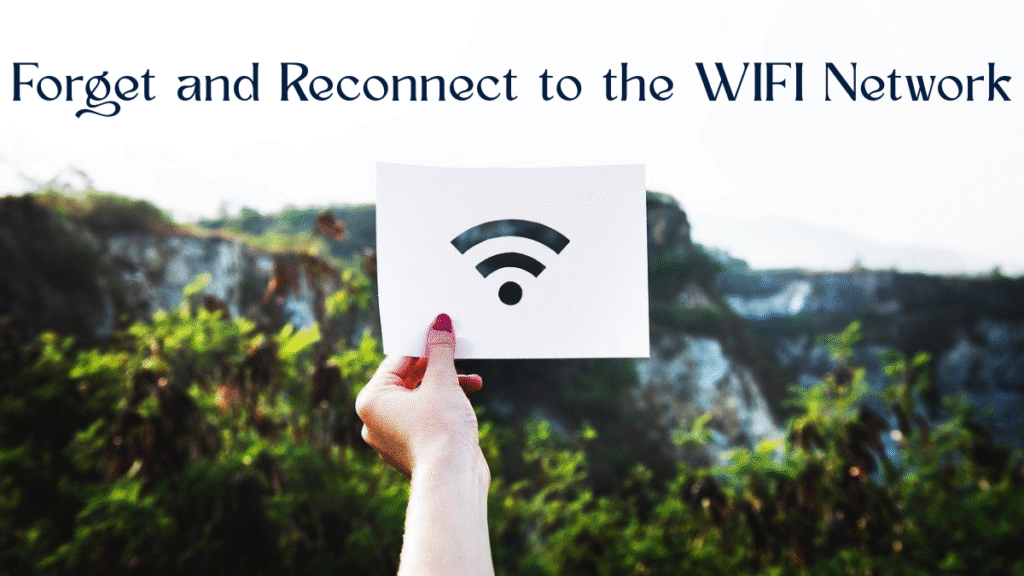
Sometimes, your device holds onto a bad connection like a stubborn kid refusing to let go of a toy. To fix this, “forget” the WiFi network and reconnect. On your phone or laptop, go to WiFi Settings, find your network, and tap Forget Network. Then, select the network again and enter the password. You can usually find the password on your router’s sticker or in your ISP’s app. This refreshes the connection and often solves the “no internet” problem. Need help finding your password? Check out TP-Link’s guide on WiFi passwords. Still stuck? There’s more to try.
Update Your Device’s Software

Old software can cause connection issues, like trying to play a new game on an outdated console. Check for updates on your device to keep things running smoothly. On Android, go to Settings > System > System Update. For iPhones, head to Settings > General > Software Update. Laptops? Check Windows Update or macOS System Settings. Updating fixes bugs that might be blocking your internet. For detailed steps, visit Google’s Android update guide. If your software’s up-to-date and you’re still offline, let’s check something else.
Check for ISP Outages

Sometimes, the problem isn’t you—it’s your internet service provider (ISP). If they’re having an outage, your WiFi will connect but show no internet. Visit your ISP’s website or app for outage alerts. For example, Xfinity users can check xfinity.com/support/status. You can also call their support line or look for updates on social media. If there’s an outage, you’ll need to wait it out. No outage? Then it’s time for a bigger fix. Curious about what’s next? Let’s dive in.
Reset Network Settings
If nothing’s worked so far, resetting your network settings is like rebooting your device’s entire connection system. This clears WiFi, Bluetooth, and mobile data settings, so you’ll need to reconnect to networks afterward. On Android, go to Settings > System > Reset Options > Reset WiFi, Mobile & Bluetooth. On iPhones, it’s Settings > General > Transfer or Reset iPhone > Reset > Reset Network Settings. Keep your WiFi password handy—you’ll need it! For more on resets, see Apple’s reset guide. Want to stop this from happening again? Read on.
Prevent Future WiFi Issues
Nobody wants to deal with “WiFi connected but no internet” again, right? Keep your router’s firmware updated—your ISP’s website or router manual will show you how. Use a strong WiFi password to block freeloaders who slow your network. Apps like Fing can show you who’s on your WiFi. Place your router in an open area, away from walls or electronics, for a better signal. Restart your router every few weeks to keep it fresh. For more tips on speeding up your internet, check out our guide on optimizing Android performance.
FAQs
Why does my WiFi say connected but no internet?
This happens due to router glitches, weak signals, outdated software, or ISP outages. Restart your router, check the signal, or update your device to fix it.
Will resetting network settings delete my photos or apps?
Nope! It only clears WiFi, Bluetooth, and mobile data settings. Your photos, apps, and other data are safe, but you’ll need to reconnect to WiFi.
How can I check if my ISP is down?
Visit your ISP’s website or app, like xfinity.com/support/status, or call their support line. Social media can also show outage updates.
Can a weak WiFi signal stop my internet?
Yes, a weak signal can connect but fail to load the internet. Move closer to your router or clear obstacles to boost the signal.
Conclusion
Getting hit with a “WiFi connected but no internet” error is a total bummer, but you’ve got this! Start with a quick router restart, check your signal, or forget and reconnect to the network. Keep your device updated, check for ISP outages, and reset network settings if you’re desperate. To avoid future headaches, update your router, secure your WiFi, and keep it in a good spot. With these steps, you’ll be back to streaming, gaming, or browsing in no time. For more tech fixes, explore our guide on clearing Android storage. Now, go conquer that WiFi!
Hardware Solutions
10 Fixes for Desktop Keep Restarting Problem

Key Takeaways:
- A desktop that keeps restarting is often caused by overheating, software issues, or hardware problems.
- Basic troubleshooting includes checking temperatures, updating drivers, and scanning for malware.
- Advanced steps involve inspecting hardware like RAM or the power supply.
- Regular maintenance can prevent future restarts.
Introduction

Desktop keep restarting issues can be incredibly frustrating, especially when you’re deep in work or gaming. That sudden reboot feels like your PC is throwing a fit, but don’t worry—there’s usually a straightforward fix. This guide breaks down why your desktop keeps restarting and walks you through 10 easy, beginner-friendly steps to solve it. Whether it’s a software glitch, overheating, or a hardware issue, we’ve got you covered with practical solutions. Let’s dive in and get your computer running smoothly again.
Why Does Your Desktop Keep Restarting?
Before fixing the problem, it helps to understand what’s causing it. A desktop that keeps restarting could be dealing with:
- Overheating: Components like the CPU or GPU get too hot, triggering a reboot to protect them.
- Software Issues: Outdated drivers, corrupted system files, or malware can cause crashes.
- Hardware Problems: Faulty RAM, a failing power supply, or loose connections might be to blame.
- Windows Settings: Automatic restarts after updates or errors can catch you off guard.
Identifying the root cause is the first step to stopping those annoying reboots.
Step-by-Step Solutions to Fix Desktop Keep Restarting
Here’s a clear, beginner-friendly guide to troubleshoot and fix your desktop keeping restarting issue. Follow these steps in order, and you’ll likely find the culprit.
Step 1: Check for Overheating
Overheating is a common reason desktops restart. When your CPU or GPU gets too hot, your PC reboots to prevent damage.
- What to do: Download a free tool like HWMonitor to check your CPU and GPU temperatures. Safe CPU temperatures are usually below 85°C (185°F) under load.
- Fix it: Clean your PC’s fans and vents with compressed air to remove dust. Ensure your computer is in a well-ventilated area. If temperatures are still high, consider reapplying thermal paste to the CPU or upgrading your cooling system.
Step 2: Update Your Drivers
Outdated or corrupted drivers can cause your desktop to restart unexpectedly. Drivers are like translators between your hardware and Windows, and when they’re outdated, things go haywire.
- What to do: Go to your computer manufacturer’s website (like Dell or HP) and download the latest drivers for your graphics card, motherboard, and other components.
- Pro tip: Use a tool like Driver Booster to automate driver updates if you’re not tech-savvy.
Step 3: Scan for Malware
Viruses or malware can mess with your system, causing random restarts.
- What to do: Run a full system scan using Windows Defender or a trusted antivirus like Malwarebytes. Make sure your antivirus is up to date before scanning.
- Fix it: Quarantine or remove any threats found. Restart your PC and check if the issue persists.
Step 4: Disable Automatic Restarts in Windows
Windows sometimes restarts automatically after errors or updates, which can feel like a random reboot.
- What to do:
- Right-click “This PC” (or “My Computer”) and select “Properties.”
- Click “Advanced system settings” > “Startup and Recovery” > “Settings.”
- Uncheck “Automatically restart” under System Failure.
- Why it helps: This stops Windows from rebooting during errors, letting you see error messages that might point to the cause.
Step 5: Check for Windows Updates
A buggy Windows update or missing patches can cause restarts.
- What to do: Go to Settings > Update & Security > Windows Update and check for updates. Install any pending updates and restart manually.
- Note: If a recent update caused the issue, you can roll back to a previous version via Settings > Update & Security > Recovery.
Step 6: Test Your RAM
Faulty RAM can cause your desktop to keep restarting.
- What to do: Use Windows’ built-in Memory Diagnostic Tool.
- Type “Windows Memory Diagnostic” in the search bar and open it.
- Choose “Restart now and check for problems.”
- Let the tool run—it’ll restart your PC and display results.
- Fix it: If errors are found, try reseating your RAM sticks or replacing faulty ones. Check your manufacturer’s website for compatible RAM.
Step 7: Inspect Your Power Supply Unit (PSU)
A failing PSU can cause random restarts by not delivering consistent power.
- What to do: Listen for unusual noises (like buzzing) from your PSU. If you’re comfortable, check that all PSU cables are securely connected.
- Fix it: If you suspect the PSU is faulty, take your PC to a technician or replace the PSU. Use a PSU calculator like OuterVision to ensure the new unit has enough wattage.
Step 8: **Protections**: This repairs corrupted Windows files that might be causing instability.
Step 8: Run System File Checker (SFC)
Corrupted system files can trigger restarts. Windows has a built-in tool to fix this.
- What to do:
- Open Command Prompt as Administrator (search “cmd,” right-click, and select “Run as administrator”).
- Type
sfc /scannowand press Enter. - Wait for the scan to complete and follow any prompts to repair files.
- Why it helps: This repairs corrupted Windows files that might be causing instability.
Step 9: Check Event Viewer for Clues
Windows logs errors that can help pinpoint why your desktop keeps restarting.
- What to do:
- Type “Event Viewer” in the search bar and open it.
- Go to Windows Logs > System and look for “Error” or “Critical” events around the time of restarts.
- Note error codes and search them online for specific fixes.
- Example: A “Kernel-Power” error often points to PSU issues.
Step 10: Seek Professional Help
If none of the above work, your desktop keeping-restarting issue might need a pro. Hardware issues like a failing motherboard or GPU are tricky to diagnose without specialized tools.
- What to do: Contact your PC manufacturer’s support or a local technician. Provide them with any error codes from Event Viewer or Memory Diagnostic.
Preventing Future Restarts
To keep your desktop running smoothly:
- Clean regularly: Dust your PC every 3-6 months to prevent overheating.
- Update software: Keep Windows, drivers, and antivirus up-to-date.
- Monitor hardware: Use tools like HWMonitor to catch issues early.
- Backup data: Regularly back up files to avoid data loss during crashes.
FAQ
Q: Why does my desktop keep restarting randomly?
A: Random restarts are often caused by overheating, outdated drivers, malware, or hardware issues like faulty RAM or PSU. Follow the steps above to diagnose and fix.
Q: Can a virus cause my desktop to restart?
A: Yes, malware can destabilize your system, leading to restarts. Run a full antivirus scan to rule this out.
Q: How do I know if my PSU is failing?
A: Signs include random restarts, unusual noises from the PSU, or your PC shutting off under heavy load. A technician can confirm.
Q: Is it safe to clean my PC myself?
A: Yes, if you use compressed air and avoid touching sensitive components. If unsure, consult a professional.
Conclusion
A desktop keeping restarting problem can drive you up the wall, but with these 10 easy steps, you’re well-equipped to solve it. Start with simple fixes like checking for overheating or updating drivers, then move to advanced steps like testing RAM or the PSU. Regular maintenance can prevent future issues, keeping your PC stable and reliable. If you’re still stuck, don’t hesitate to seek professional help. Got more questions? Drop them below, and let’s keep your desktop running like a champ!
Hardware Solutions
10 Simple Fixes for Your Frustrating Desktop Keep Restarting Issue

Meta Description: Discover 10 easy steps to fix your desktop’s keep-restarting issue. From overheating to software glitches, this beginner-friendly guide helps all PC users stop random reboots. (134 characters)
Key Takeaways:
- A desktop that keeps restarting is often caused by overheating, software issues, or hardware problems.
- Basic troubleshooting includes checking temperatures, updating drivers, and scanning for malware.
- Advanced steps involve inspecting hardware like RAM or the power supply.
- Regular maintenance can prevent future restarts.
Introduction

Desktop keep restarting issues can be incredibly frustrating, especially when you’re deep in work or gaming. That sudden reboot feels like your PC is throwing a fit, but don’t worry—there’s usually a straightforward fix. This guide breaks down why your desktop keeps restarting and walks you through 10 easy, beginner-friendly steps to solve it. Whether it’s a software glitch, overheating, or a hardware issue, we’ve got you covered with practical solutions. Let’s dive in and get your computer running smoothly again.
Why Does Your Desktop Keep Restarting?
Before fixing the problem, it helps to understand what’s causing it. A desktop that keeps restarting could be dealing with:
- Overheating: Components like the CPU or GPU get too hot, triggering a reboot to protect them.
- Software Issues: Outdated drivers, corrupted system files, or malware can cause crashes.
- Hardware Problems: Faulty RAM, a failing power supply, or loose connections might be to blame.
- Windows Settings: Automatic restarts after updates or errors can catch you off guard.
Identifying the root cause is the first step to stopping those annoying reboots.
Step-by-Step Solutions to Fix Desktop Keep Restarting
Here’s a clear, beginner-friendly guide to troubleshoot and fix your desktop keeping restarting issue. Follow these steps in order, and you’ll likely find the culprit.
Step 1: Check for Overheating
Overheating is a common reason desktops restart. When your CPU or GPU gets too hot, your PC reboots to prevent damage.
- What to do: Download a free tool like HWMonitor to check your CPU and GPU temperatures. Safe CPU temperatures are usually below 85°C (185°F) under load.
- Fix it: Clean your PC’s fans and vents with compressed air to remove dust. Ensure your computer is in a well-ventilated area. If temperatures are still high, consider reapplying thermal paste to the CPU or upgrading your cooling system.
Step 2: Update Your Drivers
Outdated or corrupted drivers can cause your desktop to restart unexpectedly. Drivers are like translators between your hardware and Windows, and when they’re outdated, things go haywire.
- What to do: Go to your computer manufacturer’s website (like Dell or HP) and download the latest drivers for your graphics card, motherboard, and other components.
- Pro tip: Use a tool like Driver Booster to automate driver updates if you’re not tech-savvy.
Step 3: Scan for Malware
Viruses or malware can mess with your system, causing random restarts.
- What to do: Run a full system scan using Windows Defender or a trusted antivirus like Malwarebytes. Make sure your antivirus is up to date before scanning.
- Fix it: Quarantine or remove any threats found. Restart your PC and check if the issue persists.
Step 4: Disable Automatic Restarts in Windows
Windows sometimes restarts automatically after errors or updates, which can feel like a random reboot.
- What to do:
- Right-click “This PC” (or “My Computer”) and select “Properties.”
- Click “Advanced system settings” > “Startup and Recovery” > “Settings.”
- Uncheck “Automatically restart” under System Failure.
- Why it helps: This stops Windows from rebooting during errors, letting you see error messages that might point to the cause.
Step 5: Check for Windows Updates
A buggy Windows update or missing patches can cause restarts.
- What to do: Go to Settings > Update & Security > Windows Update and check for updates. Install any pending updates and restart manually.
- Note: If a recent update caused the issue, you can roll back to a previous version via Settings > Update & Security > Recovery.
Step 6: Test Your RAM
Faulty RAM can cause your desktop to keep restarting.
- What to do: Use Windows’ built-in Memory Diagnostic Tool.
- Type “Windows Memory Diagnostic” in the search bar and open it.
- Choose “Restart now and check for problems.”
- Let the tool run—it’ll restart your PC and display results.
- Fix it: If errors are found, try reseating your RAM sticks or replacing faulty ones. Check your manufacturer’s website for compatible RAM.
Step 7: Inspect Your Power Supply Unit (PSU)
A failing PSU can cause random restarts by not delivering consistent power.
- What to do: Listen for unusual noises (like buzzing) from your PSU. If you’re comfortable, check that all PSU cables are securely connected.
- Fix it: If you suspect the PSU is faulty, take your PC to a technician or replace the PSU. Use a PSU calculator like OuterVision to ensure the new unit has enough wattage.
Step 8: **Protections**: This repairs corrupted Windows files that might be causing instability.
Step 8: Run System File Checker (SFC)
Corrupted system files can trigger restarts. Windows has a built-in tool to fix this.
- What to do:
- Open Command Prompt as Administrator (search “cmd,” right-click, and select “Run as administrator”).
- Type
sfc /scannowand press Enter. - Wait for the scan to complete and follow any prompts to repair files.
- Why it helps: This repairs corrupted Windows files that might be causing instability.
Step 9: Check Event Viewer for Clues
Windows logs errors that can help pinpoint why your desktop keeps restarting.
- What to do:
- Type “Event Viewer” in the search bar and open it.
- Go to Windows Logs > System and look for “Error” or “Critical” events around the time of restarts.
- Note error codes and search them online for specific fixes.
- Example: A “Kernel-Power” error often points to PSU issues.
Step 10: Seek Professional Help
If none of the above work, your desktop keeping-restarting issue might need a pro. Hardware issues like a failing motherboard or GPU are tricky to diagnose without specialized tools.
- What to do: Contact your PC manufacturer’s support or a local technician. Provide them with any error codes from Event Viewer or Memory Diagnostic.
Preventing Future Restarts
To keep your desktop running smoothly:
- Clean regularly: Dust your PC every 3-6 months to prevent overheating.
- Update software: Keep Windows, drivers, and antivirus up-to-date.
- Monitor hardware: Use tools like HWMonitor to catch issues early.
- Backup data: Regularly back up files to avoid data loss during crashes.
FAQ
Q: Why does my desktop keep restarting randomly?
A: Random restarts are often caused by overheating, outdated drivers, malware, or hardware issues like faulty RAM or PSU. Follow the steps above to diagnose and fix.
Q: Can a virus cause my desktop to restart?
A: Yes, malware can destabilize your system, leading to restarts. Run a full antivirus scan to rule this out.
Q: How do I know if my PSU is failing?
A: Signs include random restarts, unusual noises from the PSU, or your PC shutting off under heavy load. A technician can confirm.
Q: Is it safe to clean my PC myself?
A: Yes, if you use compressed air and avoid touching sensitive components. If unsure, consult a professional.
Conclusion
A desktop keeping restarting problem can drive you up the wall, but with these 10 easy steps, you’re well-equipped to solve it. Start with simple fixes like checking for overheating or updating drivers, then move to advanced steps like testing RAM or the PSU. Regular maintenance can prevent future issues, keeping your PC stable and reliable. If you’re still stuck, don’t hesitate to seek professional help. Got more questions? Drop them below, and let’s keep your desktop running like a champ!

 Hardware Solutions1 week ago
Hardware Solutions1 week agoPhone Overheating While Charging: Causes, Fixes, and Prevention

 AI1 week ago
AI1 week agoThe Top 7 AI Tools (With Detailed Guide) That Every Small Business Should Try in 2025

 Android Tips & Tricks1 week ago
Android Tips & Tricks1 week agoThe Complete Step-by-Step Guide to Android Photo Recovery

 Hardware Solutions1 week ago
Hardware Solutions1 week agoLaptop Keyboard Not Working? Here’s How to Fix It

 Hardware Solutions6 days ago
Hardware Solutions6 days agoPC Powers On But No Display? Quick Fixes Explained

 Tech Support5 days ago
Tech Support5 days agoHow to Fix Stick Drift on PS5: A Simple Guide for PC Gamers

 Game4 days ago
Game4 days agoHow to Optimize Your PC for Gaming in 2025

 Hardware Solutions4 days ago
Hardware Solutions4 days ago5 Fixes for Audio Issues on PC and Laptop






















